Overview
Transactions can be synced from Ramp to Financial Edge NXT (FENXT) through the Sync Transactions // Bills section of the Ramp for FE Syncing Console.
- Once a transaction is synced, the status is updated in Ramp.
- Transactions that are available to be synced are shown in Ramp under the Accounting section and related transaction areas.
NOTE: If you have multiple Ramp accounts mapped to different FENXT databases, it's recommended you re-authorize Ramp and FENXT connections from the API connection section or use the ‘authorize’ buttons shown on the page before initiating the syncing process.
NOTE: Please be sure to review the export settings before syncing transactions. Please also be sure to have your default settings configured before syncing transactions.
Getting Started
To begin, first ensure you have bills in Ramp that are ready to sync.
These can be viewed under Accounting --> Bill Pay. Bills can be available to sync if they are fully approved or after they are created.

Pull Bills into Ramp for FE
To sync Bills from Ramp, first access the Ramp for FE Syncing Console and navigate to Sync Transactions --> Bills.
To sync Bill transactions, click on the “Get Latest data from Ramp” button. This will retrieve all transactions and update the grid with the results.

NOTE: This will only pull bills that are sitting in Accounting --> Bill Pay in Ramp
Once you click on Get Latest Data from Ramp, you can navigate away from the page or close the browser tab while you wait for the transactions to populate in the grid.
Review Transactions
Once the transactions have been successfully pulled into the syncing console, the grid within Ramp for FE will be populated. From here you will be able to see the transactions that have been pulled in:

Selecting All or Some Transactions
By default, all transactions will be selected for syncing.
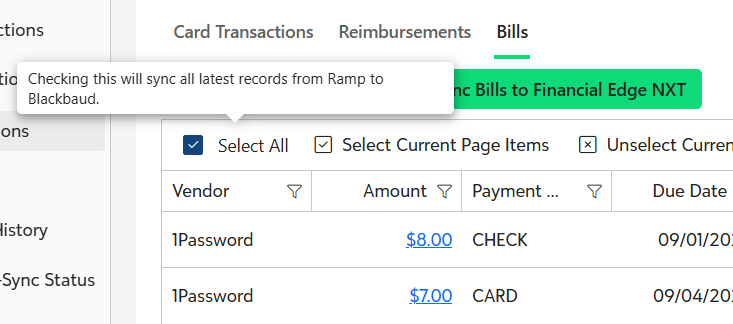
Optionally, you may uncheck this box and only sync a subset of transactions:

Syncing Errors
Syncing errors are displayed in the grid for individual transactions. A summary is also displayed at the top of the grid of results.
Errors may be:
- Missing information
- Date out of range for the open batch in FENXT
Completing the Sync
Once you are ready to sync the transactions to FENXT, click the Sync Bills to Financial Edge NXT
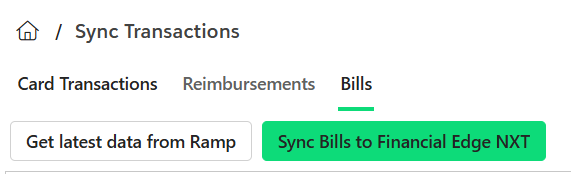
Once the transactions have successfully synced, they will be cleared from the syncing console and will be available to view in FENXT.
Key Mappings
- FENXT: Invoice Date = Ramp: Invoice Date
- FENXT: Posting Date = Ramp: Posting Date (if this value is empty the ‘Accounting Date’ is used)
FENXT: Due Date = Ramp: Due Date
Viewing Transactions in FENXT
Once the bills have successfully synced from Ramp to FENXT, the bills can be viewed in FENXT under Payables --> Invoices.
Syncing Considerations
- Payments for Invoices that are exported from Ramp directly using the manual export feature, previously or ongoing, will not be available for syncing to FENXT.
- Payments for invoices with the payment methods of EFT and Bank Draft will not be available for syncing to FENXT.
- If auto payment is disabled in the global settings (for Ramp payment methods Check types or Card types) then payments using these methods will not be available for syncing.
- Ramp Card payment methods: Single-use Ramp Card, Ramp Card, Manual Payment: Non-Ramp credit card
- Ramp Check payment methods: Check, Manual Payment: Check
Export Settings - Bill Pay
The sync process will use the accounts payable account specified in Ramp. The Account ID field should contain the full account number. If this field is empty, the syncing process will use the account specified in the settings area of the portal.

NOTE: Bills are available for syncing based on the Export availability setting on this page. Bills and their payments can be synced separately.
If you choose to sync bills "After the bill is created", please note that once the bill is paid in Ramp, Ramp for FE will not update the status of the bill in Financial Edge NXT.
As a best practice, we recommend using the default setting: "After the bill is fully approved" to ensure accurate status updates between systems.
Was this article helpful?
That’s Great!
Thank you for your feedback
Sorry! We couldn't be helpful
Thank you for your feedback
Feedback sent
We appreciate your effort and will try to fix the article